Create Merchant Store
Once you have an account at a Hub20 server, you can create an unlimited number of stores as a different integration point to receive payments from your customers.
Tip
Before setting up a store, you should take care of defining at least one token list.
To create a store, make sure you are logged into your account and find the "Stores" section in the left menu (represented by the shopping cart)
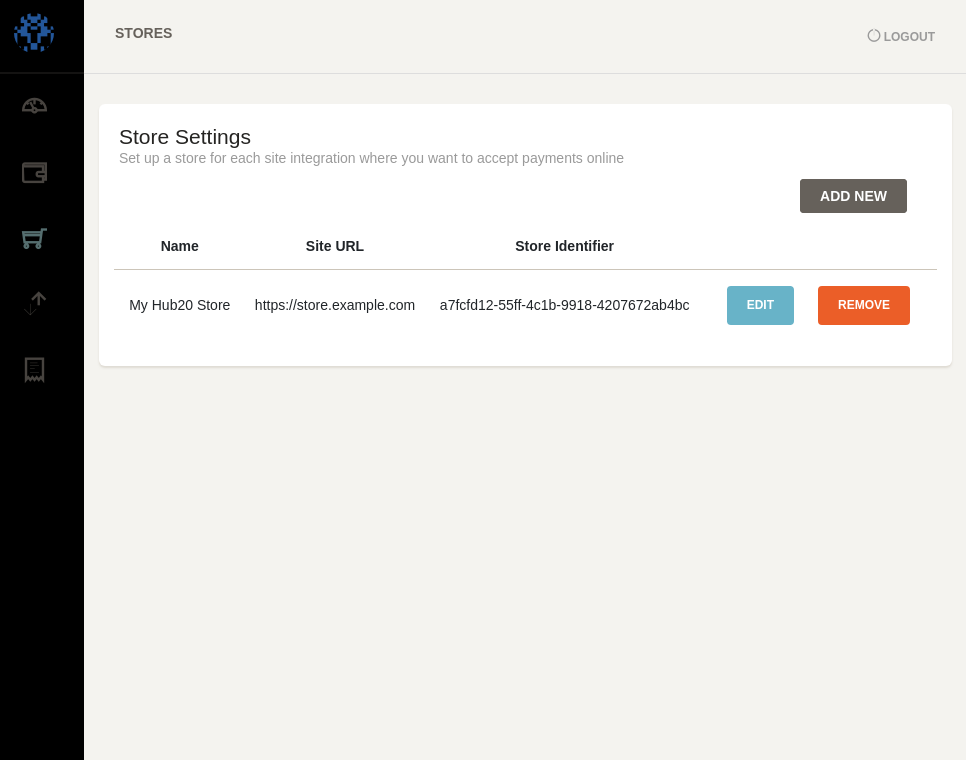
Select the Add New button. You will see a form with the details you need to configure.
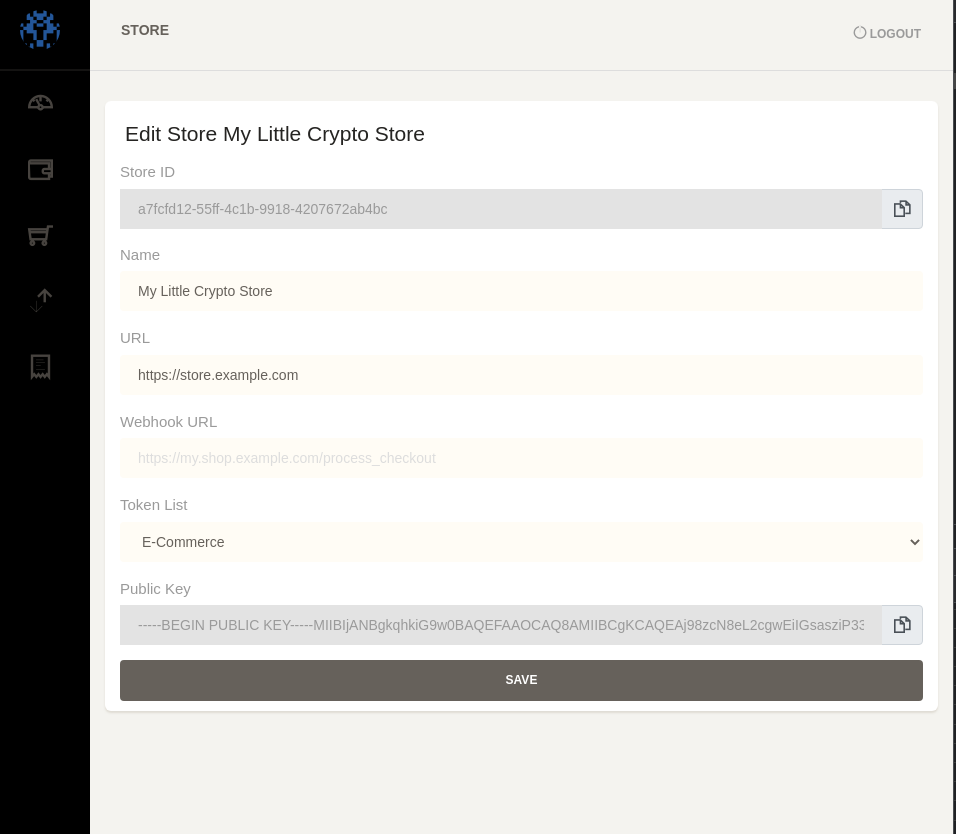
You should provide a name and a URL mostly for identification purposes. You must provide the token list containing the tokens that you want to accept for payment.
You also can (optionally) define a webhook url, which will be an endpoint where Hub20 will send POST requests with all payment events that are received. The most important part of these options is to indicate which tokens you are seeking to accept as payment, and you
The created store will be listed now on the dashboard, and you will see its Store Identifier. If you click the Edit button, you will also be able to see the Store Public Key. This key is used to for any kind of integration that relies on signed JSON Web Tokens between the Hub and your application to ensure that the user has not tampered with any payment confirmation.